Hexatomic installation & start
Download
- Go to the download site for the latest release of Hexatomic:
https://github.com/hexatomic/hexatomic/releases/latest. - Download the
.zipfile for your operating system:- Linux: Download
hexatomic-<version>-linux.gtk.x86_64.zip - Mac OS: Download
hexatomic-<version>-macosx.cocoa.x86_64.zip - Windows: Download
hexatomic-<version>-win32.win32.x86_64.zip
- Linux: Download
- Extract the downloaded
zipfile to a directory of your choice.1
For Linux and Windows, that's it. You can now run Hexatomic.
On macOS, you need to move the Hexatomic application from the "Download" folder to the "Applications" folder by dragging it to "Applications" in the Finder.
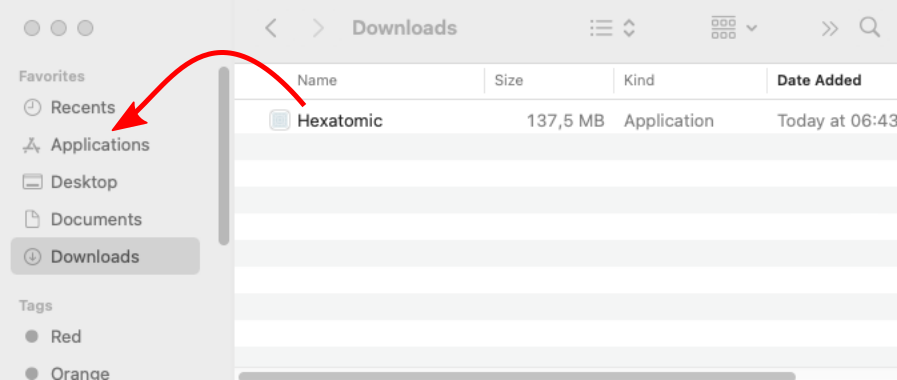
Run Hexatomic
- Go to the folder into which you have unzipped the Hexatomic download (e.g. "Applications" on macOS).
- Run Hexatomic by
- double-clicking on the launcher file in a file manager, or
- starting the launcher file from the command line.
- In Linux, the launcher file is simply called
hexatomicand can be started with./hexatomic. - In Windows, the launcher file is simply called
hexatomic.exeand can be started withhexatomic. - For Mac OS X, we provide an
.appfile calledhexatomic.app.
macOS-specific instructions
When you start Hexatomic for the first time on macOS, use the context menu and choose "Open" from there.
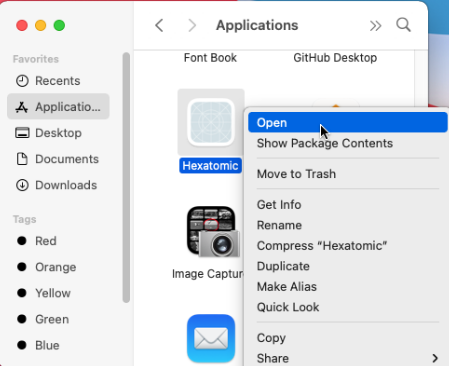
You will be asked if you want to open Hexatomic, although it has not been downloaded from a trusted source. This dialog appears because we don't have an expensive Apple Developer ID and therefore cannot sign Hexatomic releases with it. Choose to open Hexatomic anyway. This dialog will be only shown on the first start, and you can open Hexatomic regularly afterwards.
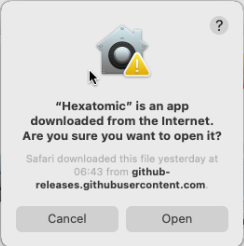
Some archive extraction software may not work, and Hexatomic may not start. In this case, try 7zip, which should work.