Editing annotation names
You can change the qualified name of annotations. Qualified annotation names consist of a namespace and a name. The column headers in the grid display the current qualified annotation name.
If the column header label includes a double colon ::, the qualified name consists of a namespace and a name.
If the label does not include a double colon ::, the qualified annotation name consists only of a name.
In this case, you can add a namespace.
If the label does end with a double colon ::, the qualified annotation name consists only of a namespace.
In this case, you can add a name.
Changing annotation names
You can change annotation names either for all cells in one column, or only for selected cells from one or more columns.
-
To change the qualified annotation name for all cells in a column, right-click the respective column header to bring up the popup menu. In the popup menu, click Change annotation name.
-
To change the qualified annotation name for one or more specific cells, select the cells you want to change the annotation name for. It doesn't matter if all selected cells are in the same column, or if you select cells from different annotation columns. Right-click the anywhere in the body of the table (i.e., not on a row or column header) to bring up the popup menu. In the popup menu, click Change annotation name.
This will open an editor dialog where you can set the namespace and name for the annotations in the column.
To change the annotations, confirm by clicking OK.
You can cancel the change by clicking Cancel or closing the dialog.
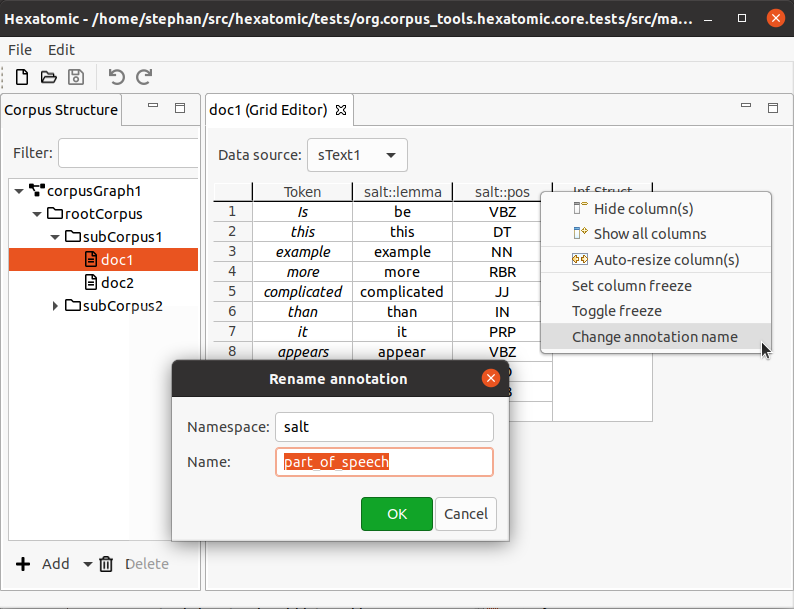
Cases where renaming annotations doesn't work
There are two cases in which changing an annotation name will not work.
- When the new qualified annotation name is the same as the current one, the rename operation is simply ignored.
- When there already is an annotation with the new qualified annotation name on a token or a span, the rename operation is not completed. Instead you will be shown an information dialog notifying you of this.
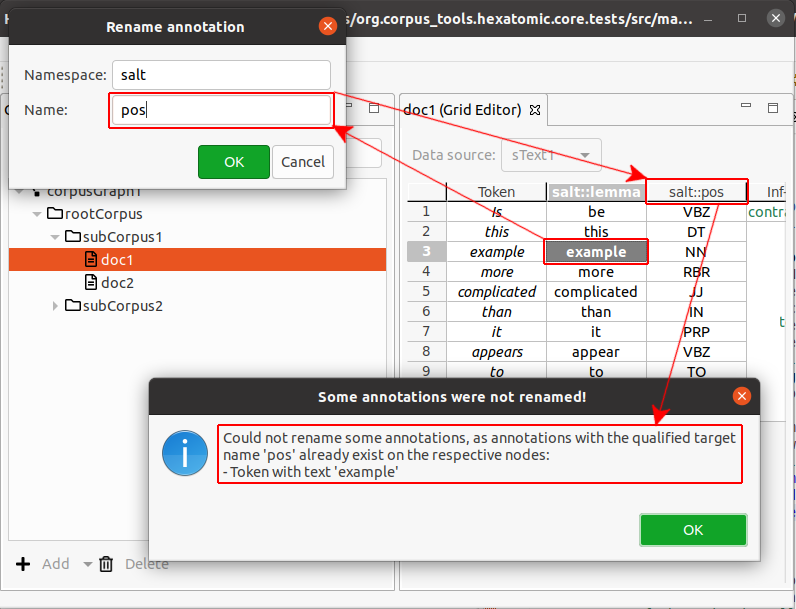 .
.