Editing values in the grid
Editing cells
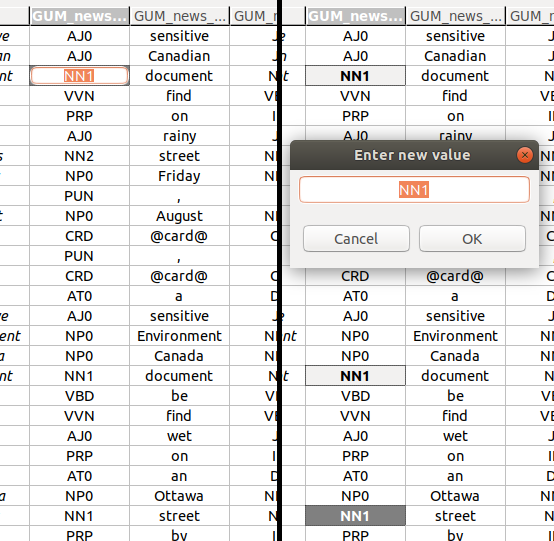
Editing a single annotation
To edit a single annotation value, you have to activate the single cell editor. The left-hand side of the screenshot above shows an activated single cell editor.
There are several ways to activate a single cell editor:
A. Double-click on the cell you want to edit.
B. Press the Space key.
C. Just start typing the new annotation value.
Editing multiple annotations at once
You can edit multiple values at once. To do so, select more than one cell (see Navigation and selection), and press Space. This will bring up a multi-cell editor window where you can edit the value of all selected annotations. The right-hand side of the screenshot above shows three selected cells, and the multi-cell editor window to change their values.
Adding or changing values
You can add annotation values to empty cells, or change existing ones.
Adding or changing a single value
In the single cell editor, type in the new annotation value and press Enter to commit the new value.
You can cancel the edit by pressing Esc. The cell value will remain the same as before you started editing it.
Adding or changing multiple values at once
In the multi-cell editor window, enter the new value for all selected cells, and commit it by clicking OK, or pressing Enter.
As with the single cell editor, you can cancel the edit by pressing Esc, or by clicking Cancel.
You can also do both adding and changing at once. If you have selected a mixture of empty cells and ones with existing annotation values, the new value you commit in the multi-cell editr window will be set to all cells alike.
Deleting annotations
You can delete annotations in two different ways:
- Set an empty annotation value in one or more cells. This works regardless of whether you edit a single cell, or multiple cells at once.
- Select one or more annotation cells, and then
A. either press the Del key, or
B. right-click with the mouse and select Delete cell(s) from the context menu. This menu item will only be available when deleting the selected cells is possible.
After you have deleted one or more annotations, one or more spans could be left without any annotations. In this case, these spans will also be deleted.