Automated tests
We use the JUnit5 testing framework to automate tests.
As per convention in Eclipse RCP applications, tests are located in separate test bundles and not part of the original
bundle which is tested.
In Hexatomic, all test bundles should be located in the tests/ folder.
Unit tests test the behavior of a specific class of a bundle.
They should be part of a test bundle with the same name as the original one, but with the string .tests appended.
E.g. tests for classes of the org.corpus_tools.hexatomic.core bundle should be part of the
org.corpus_tools.hexatomic.core.tests bundle.
If you add a new bundle, always also create a corresponding test bundle.
The special bundle org.corpus_tools.hexatomic.it.tests is used for integration tests on the whole application.
Execute tests with Maven
We are using the Tycho Surefire Plugin
to execute the tests.
Tests are executed when building the project with mvn install.
To specifically run the tests and not install the artifacts, use mvn integration-tests instead.
Unlike unit tests, mvn test will not work for integration tests, as the Tycho Surefire Plugin requires
the bundles to be packaged, which happens in Maven's package phase, which comes after test and before integration-test.
To learn more about the Maven build lifecycle, read the Maven Lifecycles Reference.
Execute tests in Eclipse
Open the corresponding test bundle project for the bundle you want to test. Select the project in the "Project Explorer", right-click on it and choose Run As > JUnit Plug-in Test.
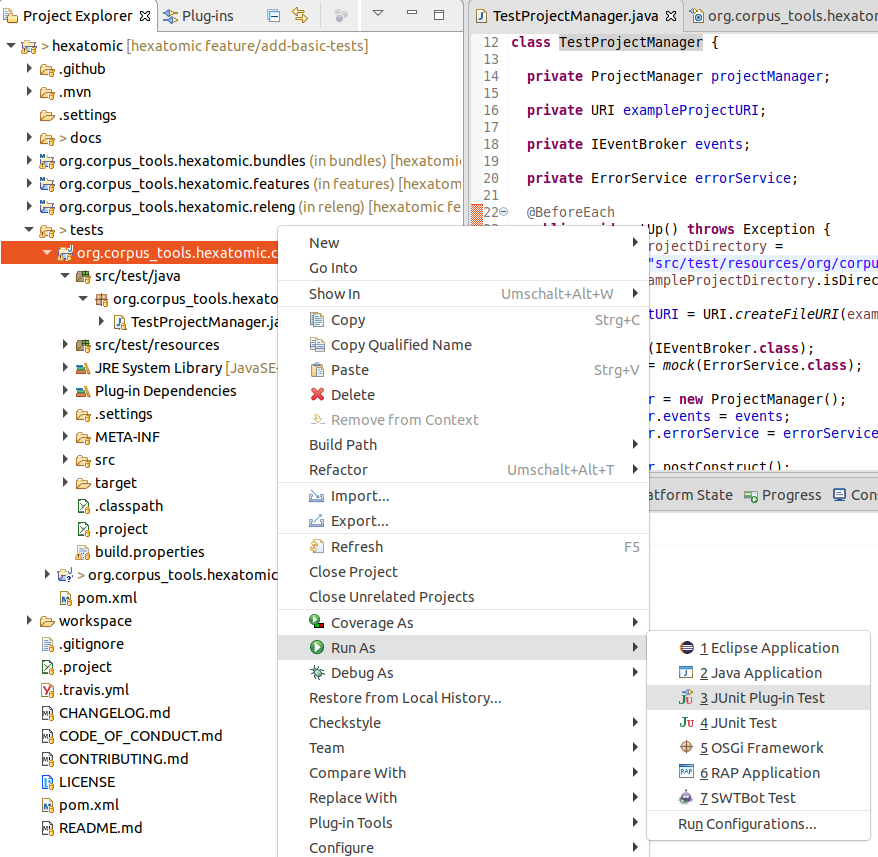
This will open a new panel with the results of the tests once finished. You can select to re-execute a single test by clicking on it and choosing Run or Debug.
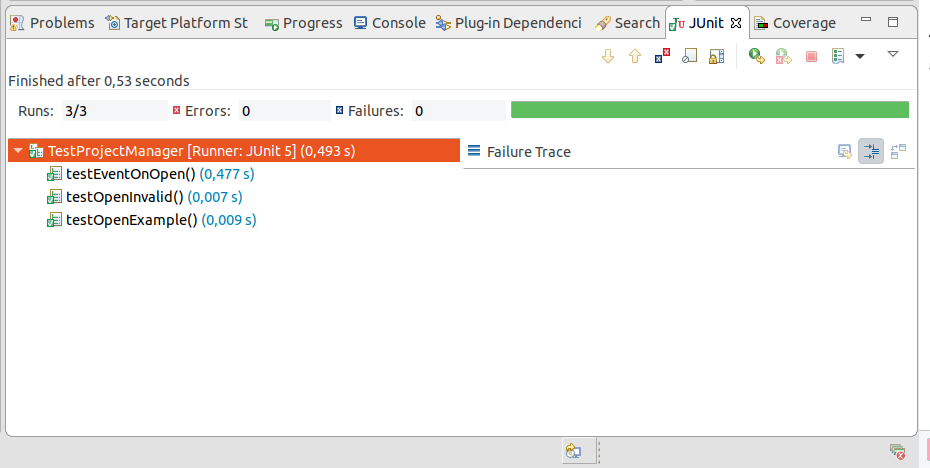
To run the user interface integration test in the org.corpus_tools.hexatomic.it.tests bundle, select the project and
choose Run > Run Configurations... in the main menu.
A "UI Integration Test" configuration should be available under the category "JUnit Plug-in Test".
Click on Run to execute the user interface integration tests.
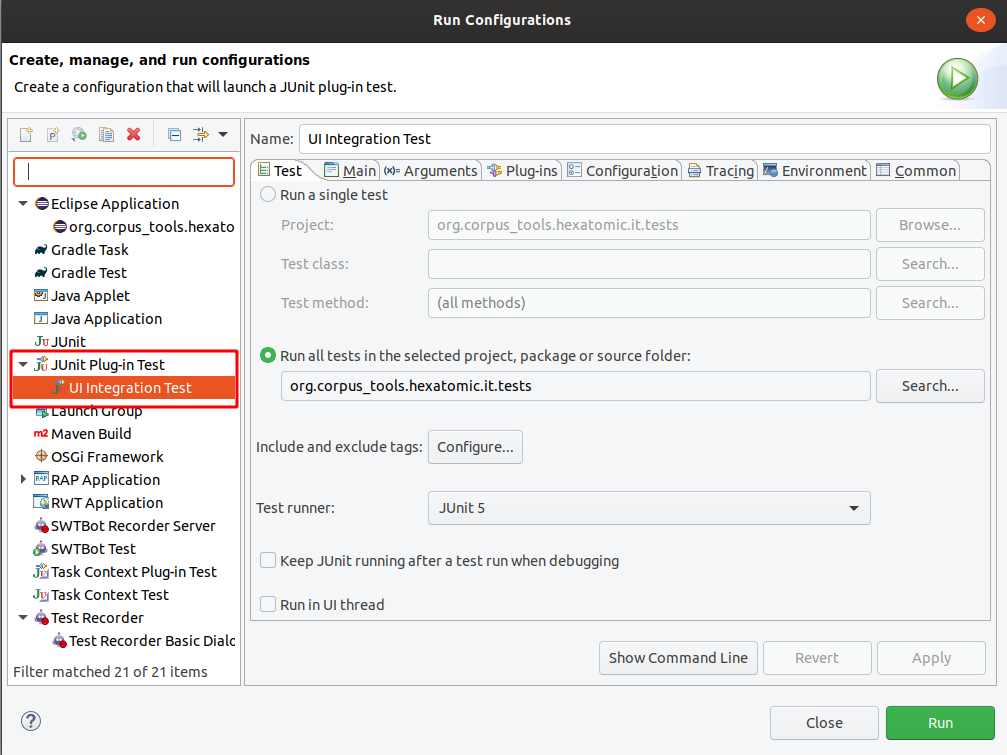
This will open an actual Hexatomic window where the user interactions are executed automatically. During the tests, don't interact with your computer (switching windows, moving the mouse, etc.) to avoid any interference with the automatic tests.