Adding a new editor
Following the principle of "separation of concerns", editors should generally be developed in separate, dedicated bundles in the bundles directory of the project.
Exceptions to this rule should be based on compelling reasons for including an editor in an existing bundle project.
Reasons may include, for example, that the architectural overhead for creating a very simple editor may be too high.
In cases of uncertainty, follow the rule that changes to software should keep the maintenance effort in proportion to the benefit of the change, and generally as small as possible.
In Eclipse 4, additions to the user interface are organized in so-called Parts. A part consists of two components:
- a
PartDescriptorentry in thefragment.e4xmifile of the bundle containing the new editor, and - the actual Java class implementing the behavior.
Adding a minimal Java class
Add a Java class to your bundle project.
This class does not need to inherit any interface, but should have a method with the @PostConstruct annotation.
import javax.annotation.PostConstruct;
/* ... */
public class TextViewer {
@PostConstruct
public void postConstruct(Composite parent, MPart part, ProjectManager projectManager) {
// TODO: add actual editor implementation
}
}
This example injects the SWT parent composite which can be used to construct user interface elements and the part parameter, which describes the application model for this part.
SWT ("Standard Widget Toolkit") is the default user interface widgets toolkit for Eclipse-based applications, such as Hexatomic, and is used in this example. For more information, see the Eclipse SWT project website. For information on the application model of Eclipse-based applications, see the Eclipse Wiki page on the UI model.
The projectManager is an Hexatomic specific service that provides access to the global Salt project which is currently loaded.
Note that you can directly add the SWT instructions to define your user interface in the code, or use the Eclipse Window Builder, which is a graphical editor for user interfaces based on SWT (and other technologies).
Adding a part to the application model
To add the newly created class to the Eclipse RCP 4 application model, open the fragment.e4xmi file of the existing bundle, or create a new one via the File > New > Other menu and choose New Model Fragment.

In the fragment editor, add a new model fragment by selecting "Model fragments" and clicking on the "Add" button.
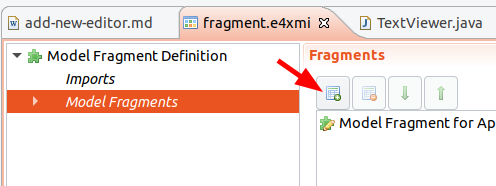
Edit the model fragment properties by selecting the newly created entry.
Make sure to set the extended element ID to xpath:/and the feature name to descriptors (1).
This means that the model fragment extends the part descriptors of the application.
Then, add a new part descriptor with the Add button (2).
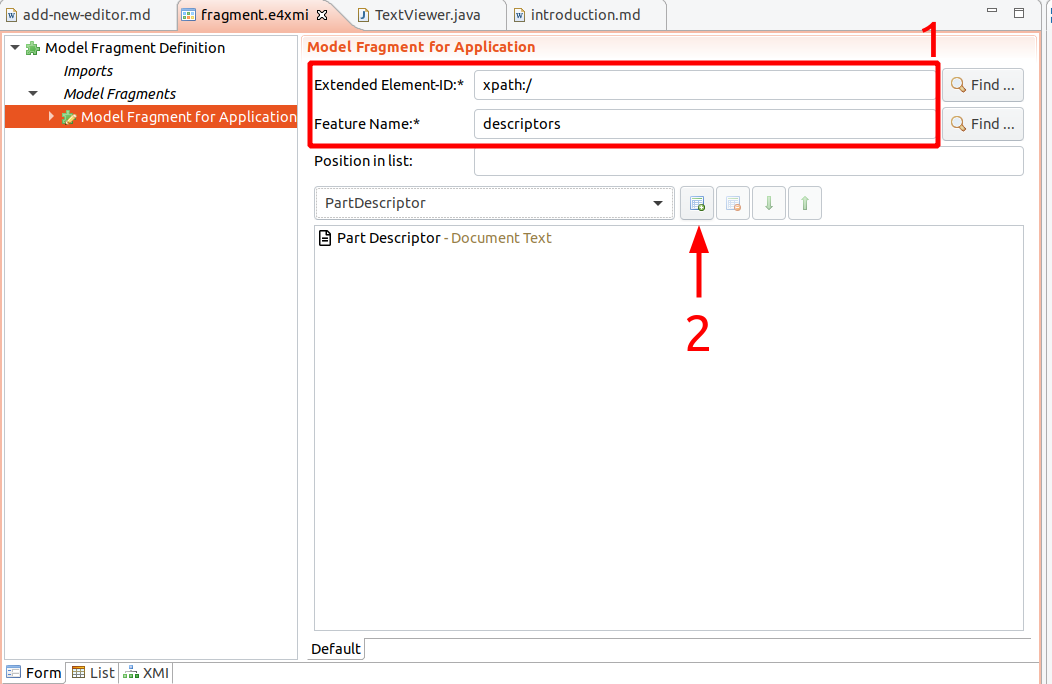
Select the new part descriptor in the model fragment editor and you can edit several properties, such as the caption of the part, or an icon.
Make sure to set the Class URI field to the newly created editor class.
You can use the Find button to navigate the workspace and insert the proper value.
Also, the Category must be set to org.corpus_tools.hexatomic.tag.editor to mark that this part is an Hexatomic editor.
The Label field will be used as a name for the editor, for example in a menu from which the user will choose one of the editors available to open a document with.
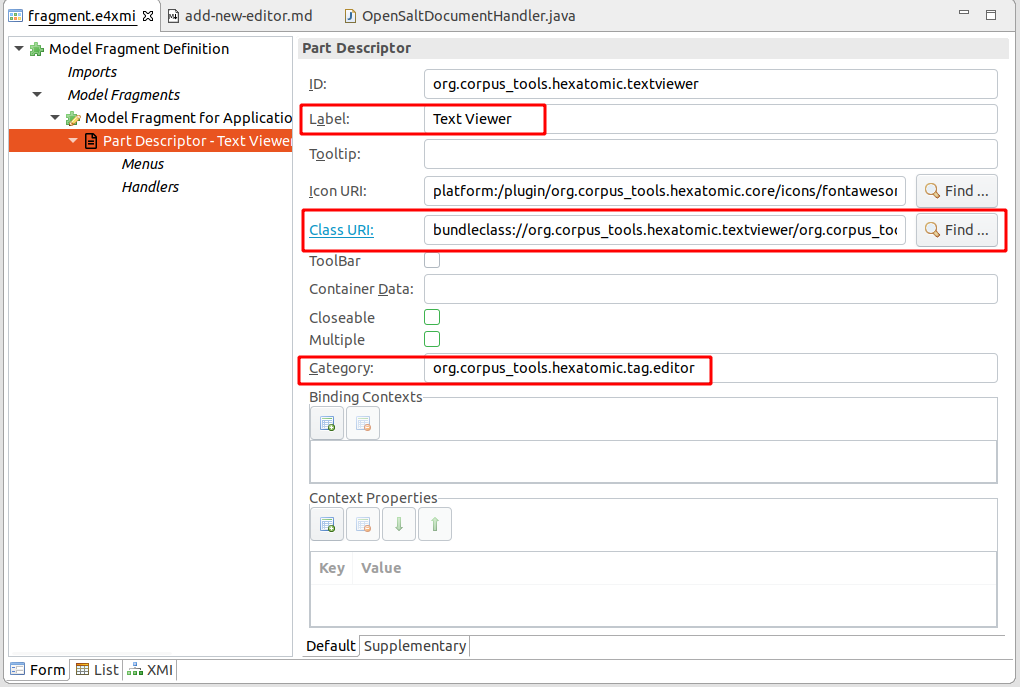
Getting the associated Salt document to display
When an editor part is created, it is initialized with a state.
This state can hold internal configurations, but also contains the ID of the associated Salt document that this editor should edit.
The actual ID is set to the editor part's state in the class handling user actions to open a Salt document, org.corpus_tools.hexatomic.core.handlers.OpenSaltDocumentHandler.
It is stored in the part state in a setting with the name org.corpus_tools.hexatomic.document-id.
The injected ProjectManager can then be used to get the actual document.
String documentID = part.getPersistedState()
.get("org.corpus_tools.hexatomic.document-id");
Optional<SDocument> doc = projectManager.getDocument(documentID);
See the Data model section on how to listen to changes on the document.
Changing the document
You can manipulate the document graph returned by the ProjectManager directly using the Salt API.
Every change via the Salt API will automatically be recorded to enable undoing and redoing the changes.
A user interaction that manipulates the document graph can consist of multiple Salt API calls, each one of which may potentially lead to inconsistent states. You must therefore mark the end of a user interaction by calling the addCheckpoint() function of an injected ProjectManager instance.
Undo and redo will use these checkpoints to restore to a consistent state.
In addition, calling addCheckpoint() will notify all other registered editors that a consistent set of changes has been added.
// Get the document graph for the document
SDocumentGraph graph = doc.getDocumentGraph();
// First change: create and add a primary text
STextualDS anotherText = graph.createTextualDS("Another text");
// Second change: create and add a token
graph.createToken(anotherText, 0, 7);
// Third change: create and add another token
graph.createToken(anotherText, 8, 12);
// Add a checkpoint for the three previous changes
projectManager.addCheckpoint();
Cleaning up resources when closed
When the user closes an editor, it should clean up local and global resources.
E.g., a Salt document might not need to hold the reference to the actual annotation graph when it is not edited anymore.
You can annotate a method of your editor with the @PreDestroy annotation to execute its code whenever the part is closed.
Since several editors can open the same document at the same time, releasing it should not be performed directly, but by signaling an event over the IEventBroker of Eclipse RCP.
When posting an event, you have to use the topic DOCUMENT_CLOSED and give the document ID as an argument.
import javax.annotation.PreDestroy;
import org.corpus_tools.hexatomic.core.Topics;
/* ... */
@PreDestroy
public void cleanup(MPart part) {
events.post(Topics.DOCUMENT_CLOSED,
part.getPersistedState().get("org.corpus_tools.hexatomic.document-id"));
}